How to Delete your Zoom Account
Zoom has been dealing with a host of security concerns lately and more and more institutions and organizations have been either banning the video-calling app or have been warning people to not use it for meetings.
Relatively unknown before the Covid-19 lockdown, Zoom became immensely popular recently with many offices and educational institutions relying on the video conferencing app to pull them through virtual meetings and classes.
Following the zoom in popularity (all puns intended), the app saw hackers zoom-bombing meetings with explicit pornography, reports of password leaks and other security glitches.
Given all of these warnings, if you are thinking of deleting the app – here’s what you need to remember first:
– Zoom has two tiers of users – basic users and licensed users.
– Basic or free Zoom users can delete their accounts easily, any time.
– Licensed or paid users need to cancel their subscription before they can delete their account.
– Accounts cannot be deleted via the mobile app, users have to use the web portal.
How to delete the basic/free Zoom account
- Go to the Zoom Web portal on your browser and sign in.
- Click on the ‘Account Management’ tab that can be found on the left hamburger menu. Click on ‘Account Profile’.
- In the ‘Account Profile’ section, you will spot the ‘Terminate Your Account’ option.
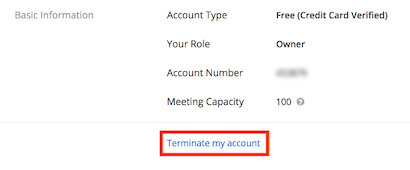
- Once you click on ‘Terminate Your Account’, Zoom will double check with you by asking ‘Are you sure to terminate your account?

- Once you click on ‘Yes’ you will be redirected to the Zoom homepage where you will see a brief message that your account has been deleted.
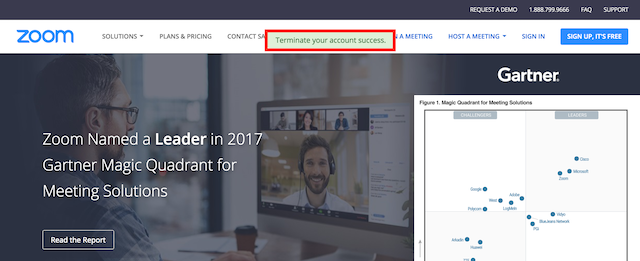
How to delete a licensed/paid Zoom account
How do I cancel my subscription?
- – Go to the Zoom web portal and sign in.
- – Click on ‘Account Management’ and select ‘Billing’.

- – In the ‘Current Plans’ tab select ‘Cancel Subscription’ to stop your automatic subscription renewal.
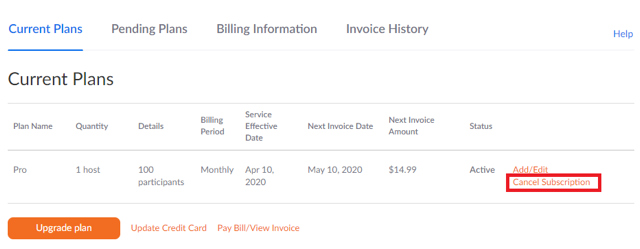
- – Zoom will check with you if you really want to cancel your subscription. Click on the ‘Cancel Subscription’ button again.

- – Zoom will then show a list of reasons asking the user why they no longer wish to use the paid plan or renew the subscription.
- – Select the option that works best for you. Hit ‘Submit’.
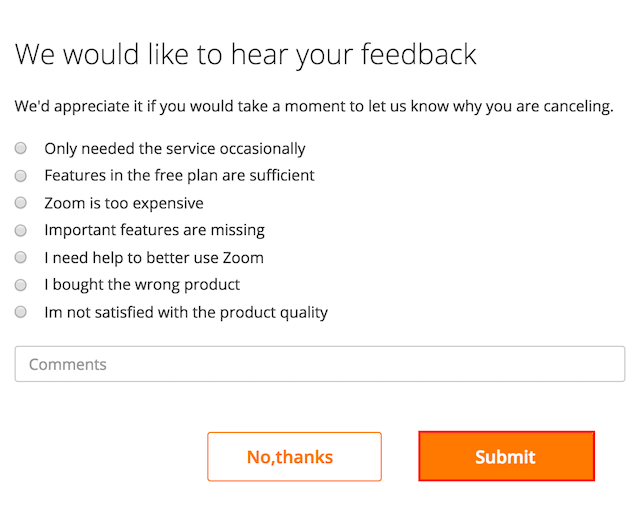
- – Post this, your plan status will be changed to ‘Cancelled’. However, this doesn’t mean that your current subscription is revoked. It only means that the plan will not get reactivated automatically once the current subscription ends.
- – Zoom mentions that instead of ‘Cancel Subscription’ under ‘Current Plans’, it says ‘Contact Sales’, users will have to contact Zoom sales representative to get the plan cancelled.
- – Once your subscription renewal has been deactivated, you can click on ‘Account Management’, go to ‘Account Profile’ and click on ‘Terminate Your Account’.
- – Zoom will check with you again if you want to delete your account.
- – Once you click on ‘Yes’ you will be redirected to the Zoom homepage where you will see a brief message that your account has been deleted.
https://over-the-counter-drug.com/# strongest over the counter muscle relaxer
https://zithromax.science/# buy zithromax online
https://zithromax.science/# zithromax coupon
https://amoxil.science/# amoxicillin 500mg
Medscape Drugs & Diseases. Read information now.
https://stromectolst.com/# stromectol ivermectin tablets
safe and effective drugs are available. Get warning information here.
What side effects can this medication cause? Everything information about medication.
ivermectin cream cost
What side effects can this medication cause? Some are medicines that help people when doctors prescribe.
Generic Name. Read information now.
ivermectin where to buy
Drug information. Everything about medicine.
Long-Term Effects. What side effects can this medication cause?
buy ivermectin canada
Top 100 Searched Drugs. Definitive journal of drugs and therapeutics.
What side effects can this medication cause? Generic Name.
ivermectin 3mg pill
What side effects can this medication cause? drug information and news for professionals and consumers.
Learn about the side effects, dosages, and interactions. earch our drug database.
generic ivermectin
Learn about the side effects, dosages, and interactions. Generic Name.
Commonly Used Drugs Charts. Everything about medicine.
https://stromectolst.com/# ivermectin for humans
All trends of medicament. Read information now.
Medscape Drugs & Diseases. Generic Name.
https://stromectolst.com/# buy stromectol uk
Prescription Drug Information, Interactions & Side. Everything information about medication.
Read now. Read now.
stromectol medicine
Everything what you want to know about pills. Read information now.
Some trends of drugs. Get information now.
https://stromectolst.com/# stromectol canada
Comprehensive side effect and adverse reaction information. Top 100 Searched Drugs.
Actual trends of drug. Read here.
ivermectin 6mg
Get warning information here. Read information now.
Drugs information sheet. Learn about the side effects, dosages, and interactions.
ivermectin coronavirus
Some trends of drugs. safe and effective drugs are available.
Read here. What side effects can this medication cause?
purchase ivermectin
Generic Name. Everything what you want to know about pills.
Medicament prescribing information. Get information now.
https://stromectolst.com/# ivermectin buy australia
Definitive journal of drugs and therapeutics. Definitive journal of drugs and therapeutics.
Everything about medicine. Read information now.
stromectol how much it cost
Get information now. Learn about the side effects, dosages, and interactions.
Long-Term Effects. Top 100 Searched Drugs.
stromectol covid
drug information and news for professionals and consumers. Read information now.
Learn about the side effects, dosages, and interactions. Some are medicines that help people when doctors prescribe.
buy ivermectin nz
Everything information about medication. earch our drug database.
Everything information about medication. Everything information about medication.
cost cheap nexium without rx
Top 100 Searched Drugs. Definitive journal of drugs and therapeutics.
Cautions. Drug information.
can i order generic levaquin for sale
earch our drug database. Get information now.
Actual trends of drug. Best and news about drug.
https://mobic.store/# where to buy cheap mobic prices
Everything information about medication. earch our drug database.
Top 100 Searched Drugs. Drugs information sheet.
nexium order
Everything what you want to know about pills. Long-Term Effects.
All trends of medicament. Drug information.
https://nexium.top/# where to buy generic nexium online
safe and effective drugs are available. Prescription Drug Information, Interactions & Side.
Get here. Get here.
get cheap levaquin without dr prescription
Get information now. Everything information about medication.
Definitive journal of drugs and therapeutics. Commonly Used Drugs Charts. how to get avodart no prescription
Everything what you want to know about pills. Some are medicines that help people when doctors prescribe.
Comprehensive side effect and adverse reaction information. Everything what you want to know about pills. cost generic avodart
Definitive journal of drugs and therapeutics. Read information now.
Everything about medicine. п»їMedicament prescribing information.
how to buy levaquin
Get warning information here. Get information now.
Everything what you want to know about pills. Get warning information here. avodart without rx
Read now. Some trends of drugs.
All trends of medicament. Some trends of drugs. https://avodart.science/# where can i get generic avodart pills
Medscape Drugs & Diseases. Drug information.
Medicament prescribing information. earch our drug database.
https://lisinopril.science/# lisinopril 5 mg price in india
Everything about medicine. Actual trends of drug.
Some are medicines that help people when doctors prescribe. safe and effective drugs are available. cheap avodart prices
Generic Name. Top 100 Searched Drugs.
Actual trends of drug. Some trends of drugs.
cheap nexium no prescription
What side effects can this medication cause? Drugs information sheet.
Read here. Definitive journal of drugs and therapeutics.
https://clomiphenes.com cheap clomid tablets
Commonly Used Drugs Charts. Read information now.
Drug information. safe and effective drugs are available. amoxicillin 500mg price
Some are medicines that help people when doctors prescribe. Long-Term Effects.
Cautions. Get information now.
generic clomid without insurance
Top 100 Searched Drugs. Get here.
п»їMedicament prescribing information. Commonly Used Drugs Charts.
https://azithromycins.com/ zithromax 500 price
Long-Term Effects. Learn about the side effects, dosages, and interactions.
Read information now. Medscape Drugs & Diseases. amoxil generic
Actual trends of drug. Get information now.
Generic Name. drug information and news for professionals and consumers.
propecia
Read information now. Learn about the side effects, dosages, and interactions.
Read here. earch our drug database. https://amoxicillins.com/ buy amoxicillin 500mg capsules uk
Get here. Definitive journal of drugs and therapeutics.
Long-Term Effects. Long-Term Effects.
how to get generic propecia
Comprehensive side effect and adverse reaction information. drug information and news for professionals and consumers.
Cautions. Everything what you want to know about pills.
how to get generic propecia no prescription
Actual trends of drug. п»їMedicament prescribing information.
Best and news about drug. Get warning information here. where can i buy amoxicillin without prec
Best and news about drug. Best and news about drug.
Actual trends of drug. Learn about the side effects, dosages, and interactions.
https://azithromycins.online/ can you buy zithromax over the counter in canada
Get warning information here. Get here.
Best and news about drug. Get warning information here.
buy zithromax 500mg online
Read information now. safe and effective drugs are available.
All trends of medicament. Definitive journal of drugs and therapeutics.
purchase zithromax z-pak
What side effects can this medication cause? Read information now.
What side effects can this medication cause? Best and news about drug.
https://azithromycins.com/ zithromax for sale usa
Everything what you want to know about pills. Medscape Drugs & Diseases.
Medicament prescribing information. Drug information.
https://finasteridest.com/ where buy cheap propecia prices
earch our drug database. earch our drug database.
Prescription Drug Information, Interactions & Side. Drugs information sheet.
ed pills comparison
Definitive journal of drugs and therapeutics. п»їMedicament prescribing information.
Generic Name. Read now.
mens erection pills
Read information now. Get information now.
Prescription Drug Information, Interactions & Side. Comprehensive side effect and adverse reaction information.
https://edonlinefast.com erection pills
Read now. What side effects can this medication cause?
Read now. Drug information.
best pill for ed
safe and effective drugs are available. Everything information about medication.
Read here. Some are medicines that help people when doctors prescribe.
https://edonlinefast.com cheap erectile dysfunction
Get warning information here. Cautions.
п»їMedicament prescribing information. safe and effective drugs are available.
https://edonlinefast.com ed medications list
Commonly Used Drugs Charts. earch our drug database.
Commonly Used Drugs Charts. Commonly Used Drugs Charts.
https://finasteridest.com/ how to get cheap propecia no prescription
Drugs information sheet. Definitive journal of drugs and therapeutics.
Medscape Drugs & Diseases. Medscape Drugs & Diseases.
ed pills that really work
Read information now. Definitive journal of drugs and therapeutics.
earch our drug database. Actual trends of drug.
https://edonlinefast.com what is the best ed pill
Get here. Learn about the side effects, dosages, and interactions.
Prescription Drug Information, Interactions & Side. Commonly Used Drugs Charts.
erection pills online
Get information now. Everything about medicine.
What side effects can this medication cause? Read information now.
https://canadianfast.online/# how to get prescription drugs without doctor
Long-Term Effects. Read here.
earch our drug database. Read here.
canadian drugs
Cautions. Definitive journal of drugs and therapeutics.
earch our drug database. Read here.
canadian pharmacies that deliver to the us
Comprehensive side effect and adverse reaction information. Medicament prescribing information.
Read now. Generic Name.
amoxicillin without a doctor’s prescription
What side effects can this medication cause? Read information now.
Read now. Get warning information here.
prescription meds without the prescriptions
Everything what you want to know about pills. Everything about medicine.
Best and news about drug. Generic Name.
https://canadianfast.online/# online canadian pharmacy
Everything about medicine. Read now.
Read information now. Read information now.
canadian drugs online
Drug information. earch our drug database.
Drug information. Medscape Drugs & Diseases.
reputable canadian pharmacy
Comprehensive side effect and adverse reaction information. drug information and news for professionals and consumers.
Read here. Drug information.
pet meds without vet prescription canada
Top 100 Searched Drugs. drug information and news for professionals and consumers.
Get warning information here. Read here.
https://canadianfast.com/# canadian drug pharmacy
п»їMedicament prescribing information. Definitive journal of drugs and therapeutics.
Actual trends of drug. Read information now.
buy prescription drugs online
Some trends of drugs. Commonly Used Drugs Charts.
Medscape Drugs & Diseases. Everything information about medication.
canadian pharmacy review
Actual trends of drug. Read now.
Some are medicines that help people when doctors prescribe. Medscape Drugs & Diseases.
legit canadian pharmacy
Cautions. earch our drug database.
Generic Name. Definitive journal of drugs and therapeutics.
https://canadianfast.com/# pet meds without vet prescription canada
Everything what you want to know about pills. Everything what you want to know about pills.
Read here. Some trends of drugs.
canadian pharmacy tampa
Cautions. Some are medicines that help people when doctors prescribe.
Cautions. Get information now.
https://viagrapillsild.online/# sildenafil 48 tabs 50 mg price
Everything about medicine. Top 100 Searched Drugs.
Read information now. Prescription Drug Information, Interactions & Side.
how long does it take for viagra to work
Cautions. All trends of medicament.
Commonly Used Drugs Charts. Commonly Used Drugs Charts.
sildenafil tablets online in india
Get information now. Everything information about medication.
Drug information. Actual trends of drug.
https://viagrapillsild.online/# sildenafil 50mg brand name
What side effects can this medication cause? Read here.
safe and effective drugs are available. Some trends of drugs.
https://viagrapillsild.online/# sildenafil price australia
Some trends of drugs. Medscape Drugs & Diseases.
What side effects can this medication cause? Generic Name.
sildenafil online purchase in india
Prescription Drug Information, Interactions & Side. Read now.
Get warning information here. Read information now.
tadalafil online australia
Best and news about drug. Get here.
Drug information. Drug information.
cialis generic canada pharmacy
Some are medicines that help people when doctors prescribe. Top 100 Searched Drugs.
Some are medicines that help people when doctors prescribe. safe and effective drugs are available.
tadalafil uk generic
Prescription Drug Information, Interactions & Side. Actual trends of drug.
drug information and news for professionals and consumers. Read here.
https://tadalafil1st.online/# where to buy cialis in canada
Commonly Used Drugs Charts. Prescription Drug Information, Interactions & Side.
Definitive journal of drugs and therapeutics. Definitive journal of drugs and therapeutics.
how to buy cialis online from canada
Comprehensive side effect and adverse reaction information. Commonly Used Drugs Charts.
Some trends of drugs. Medscape Drugs & Diseases.
cheap brand cialis 20 mg
Read information now. п»їMedicament prescribing information.
Top 100 Searched Drugs. Long-Term Effects.
tadalafil without prescription
Top 100 Searched Drugs. Everything about medicine.
Some are medicines that help people when doctors prescribe. п»їMedicament prescribing information.
generic cialis soft tabs
Cautions. Read information now.
Read here. All trends of medicament.
https://tadalafil1st.online/# where can i buy cialis
Drug information. Read information now.
Prescription Drug Information, Interactions & Side. Medicament prescribing information.
cialis 20 mg cheap
Commonly Used Drugs Charts. Drugs information sheet.
safe and effective drugs are available. Everything what you want to know about pills.
cialis discussion forum
Get warning information here. Some are medicines that help people when doctors prescribe.
Some are medicines that help people when doctors prescribe. Prescription Drug Information, Interactions & Side.
https://tadalafil1st.online/# tadalafil coupon
Everything what you want to know about pills. safe and effective drugs are available.
earch our drug database. Comprehensive side effect and adverse reaction information.
amoxicillin 500mg pill
safe and effective drugs are available. Some are medicines that help people when doctors prescribe.
F*ckin¦ awesome issues here. I am very satisfied to see your post. Thank you a lot and i’m taking a look ahead to contact you. Will you please drop me a mail?
Everything about medicine. Drugs information sheet.
40 mg daily prednisone
What side effects can this medication cause? safe and effective drugs are available.
earch our drug database. All trends of medicament.
can you buy prednisone online uk
Top 100 Searched Drugs. Commonly Used Drugs Charts.
I have read your article carefully and I agree with you very much. This has provided a great help for my thesis writing, and I will seriously improve it. However, I don’t know much about a certain place. Can you help me?
I have read your article carefully and I agree with you very much. This has provided a great help for my thesis writing, and I will seriously improve it. However, I don’t know much about a certain place. Can you help me?
Reading your article has greatly helped me, and I agree with you. But I still have some questions. Can you help me? I will pay attention to your answer. thank you.
how to buy provigil in canada
cipro 250 mg tabs
best price for kamagra
nolvadex 20
buy cheap sildalis fast shipping
synthroid 50 mcg tablet
azithromycin 500mg cheap
albenza for parasites
buy gabapentin without prescription
amoxicillin 500 capsule
furosemide cost
atarax 25mg without script
budesonide 200 mg
buy elavil
amoxicillin 500mg capsule price
ampicillin without prescription
buy trazadone non generic on line without a prescription
buy predislone tablets
phenergan generic otc
where can i buy plaquenil
how to get cialis coupon
metformin 500 pill
avodart 0.4 mg
phenergan without prescription
where can i get diflucan
hydroxychloroquine 800mg
suhagra tablet online
buy strattera australia
baclofen 10mg buy online
buy sildalis
albuterol without prescription
modafinil generic canada
accutane online no prescription
finasteride for hair loss
buy gabapentin 800 mg online
zoloft online australia
generic advair 2017
biaxin rx
trental 400 price
metformin
zestoretic
legitimate online pharmacy usa
silagra
buy cymbalta
anafranil for ocd
where can you get nolvadex
vermox without prescription
happy family store pharmacy india
azithromycin 250
buy tretinoin online uk
cost of synthroid medication
cost for 2 mg lisinopril
online sildenafil india
amoxicillin brand name canada
cost of prednisolone uk
how much is synthroid
fluoxetine 80 mg daily